You can include several pages to your project.
How to Create a New Page
To create a new page, open the main menu, then go to the Pages tab, and click on the Create New Page button.
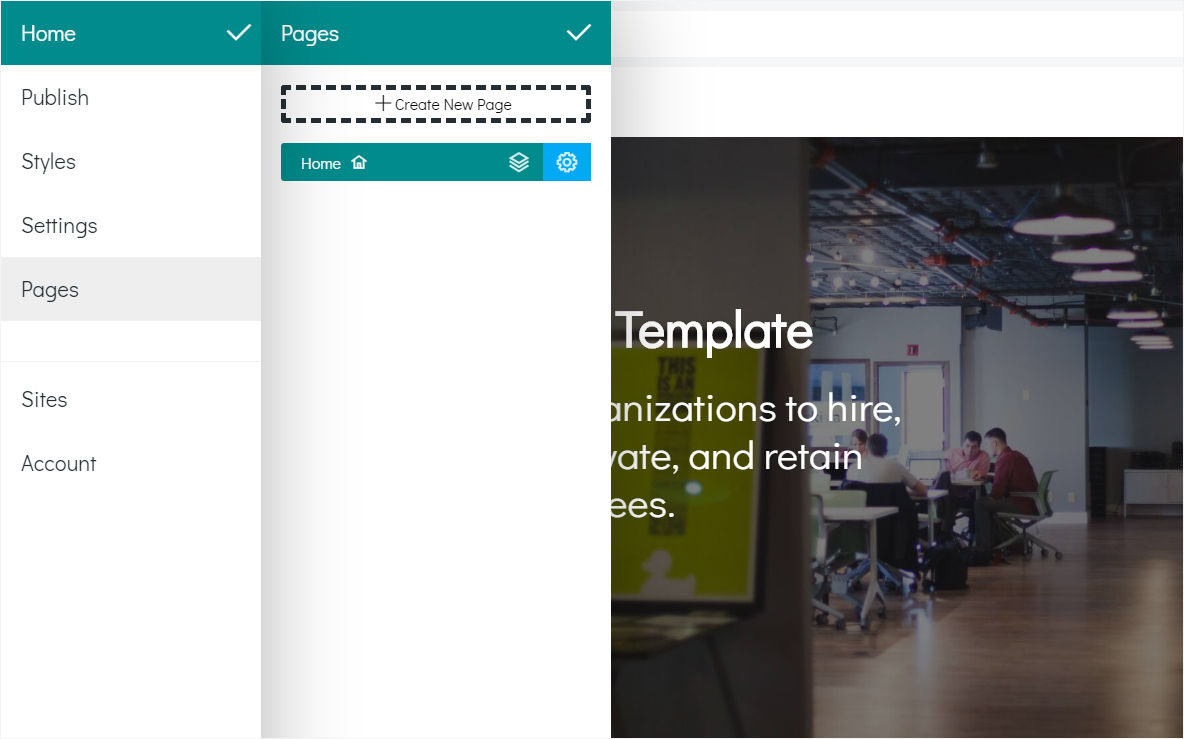
How to Copy a Page
Another option is to clone an existing page. Click in some page in the list to select it, and then click on the Clone Page button.
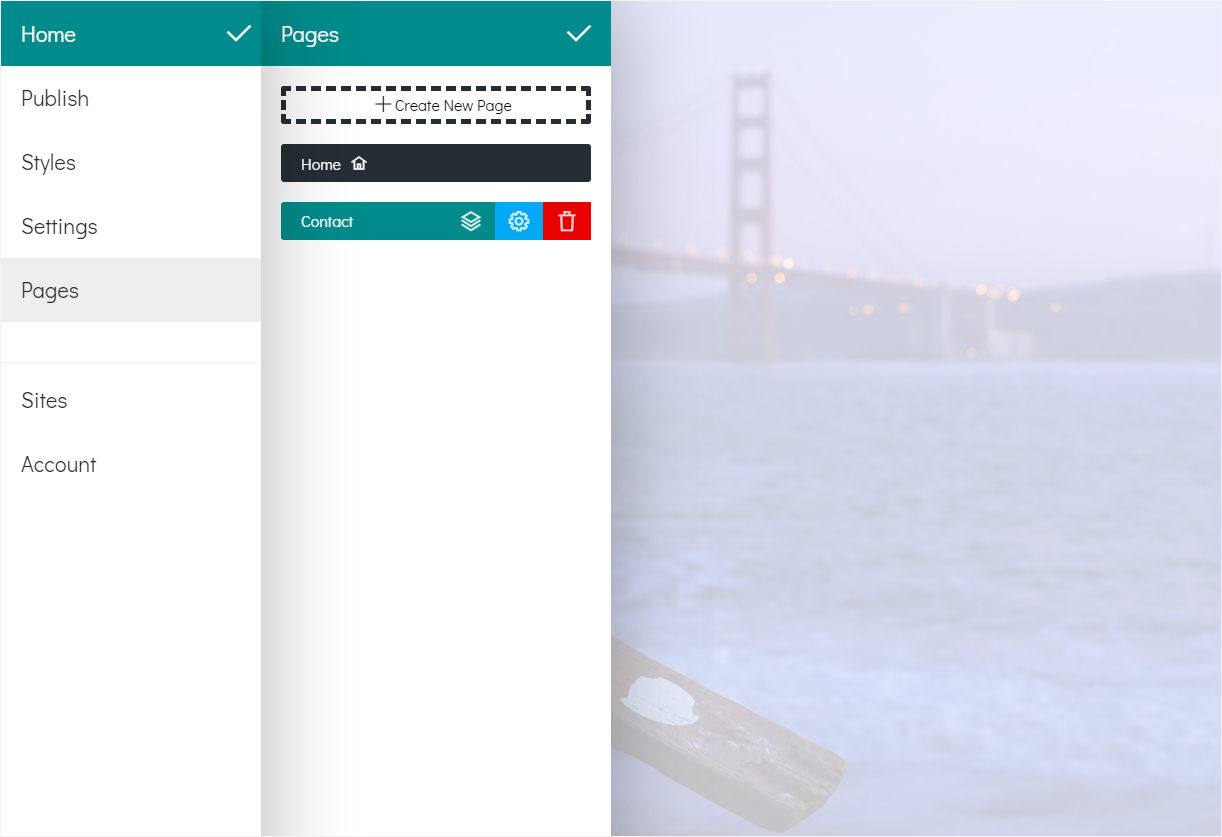
How to Delete a Page
To remove the page, click on it in the Pages list, and click on the red Remove button.
Please note that the top page in the list cannot be removed. You can change its title and URL.
Unfortunately, you can’t rearrange pages in the list this time.
Page Settings
Click on the page in the Pages list to select it, and click on the blue gear icon (Rename Page, Edit Meta Tags).
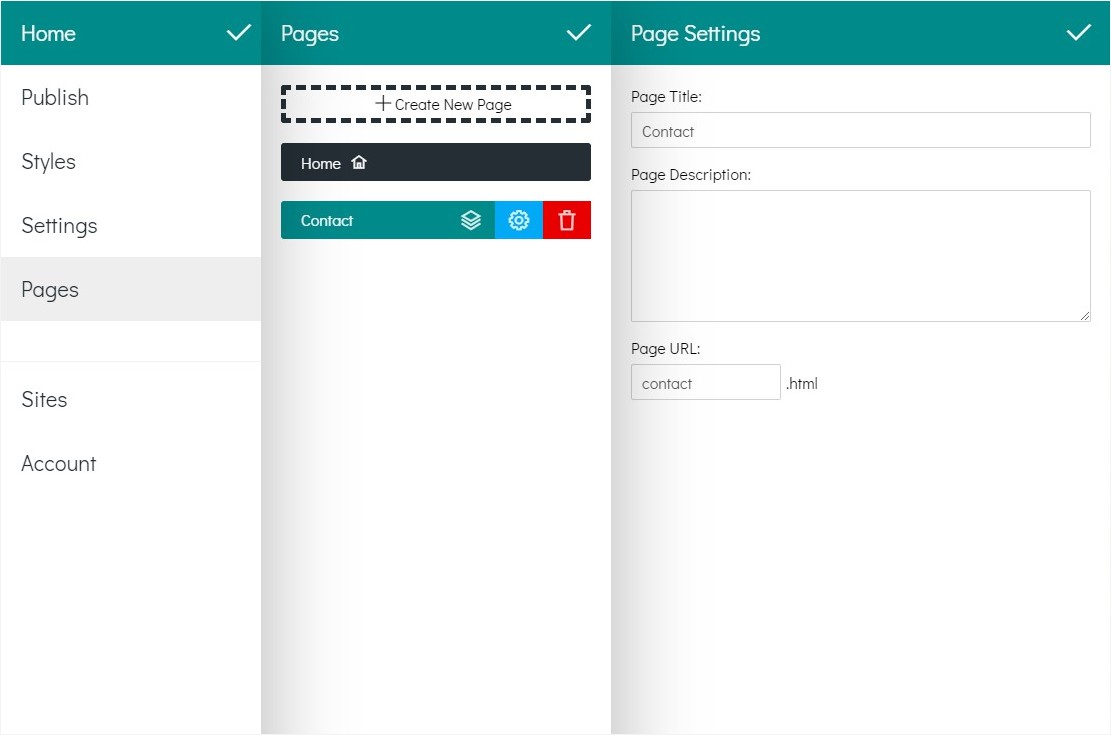
On the Page Settings panel you can see the following fields:
Page Title. Set your page title in this field. It will be shown as the name of the tab in your browser. Also, this title is used by search engines.
Page Description. This description will not be seen in a browser, but it is used by search engines, they read and use this info. It is seen when user searches relevant sites.
Page URL. You can set your page filename here. It will be shown in the adress bar.