Gallery types
There are two major types on galleries in 8b:
- galleries with image links
- galleries with lightbox features
The difference is the action that happens after you click on an image thumbnail.
Galleries with image links
Galleries with images links allow set links to image thumbnails, and when you click on such thumbnail, you follow a link.
If you use this section, you can add links to your images in the Media Image window. Find the Link Image to field in it and click on it. More info about links.
Galleries with lightbox features
When you click on an image in a gallery with a lightbox, you open a larger version of this image in a full-screen modal window.
Working with gallery sections
To change an image in a gallery section, click on it and add the needed image in the Media Image window.
If you need to add more images to your gallery section, increase the number of containers and items in them. You can decrease the number of containers and items as well.
Containers
You can add up to 4 containers to your sections, and each container can contain up to 4 images.
Containers can be positioned horizontally or vertically.
- Hover over your gallery section.
- Open the Section Parameters panel by clicking on the gear icon.
- Click on the Show All Settings button.
- Enable the Row/Column option to position containers as columns. Uncheck this option if you want to positions containers as rows.
If you use images of different aspect ratio in the same container, it’s better to position containers as columns.
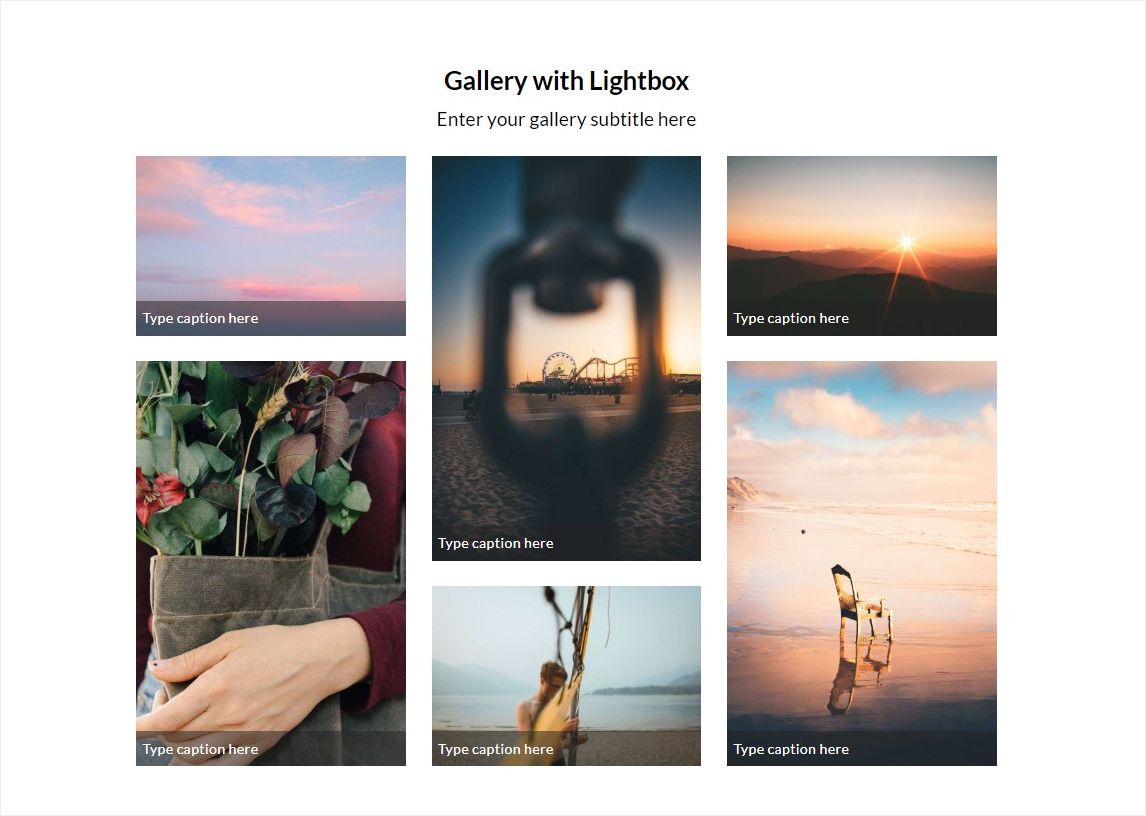
Card Padding
If this option is enabled, you see space around thumbnails. Uncheck this option if you don’t need it.
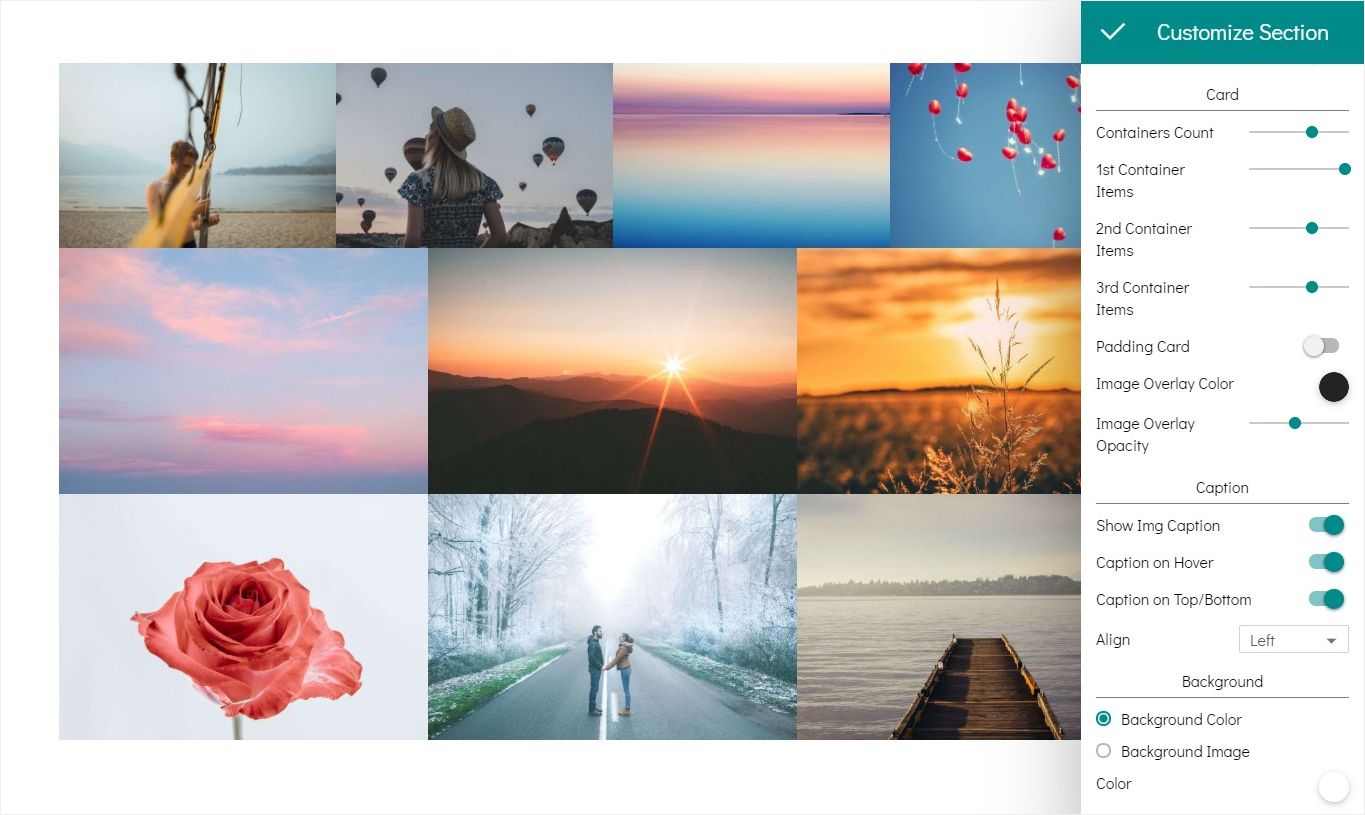
Image Overlay
Edit the image overlay color and opacity settings. The overlay color is usually seen on hover. Also, it is used for image captions.
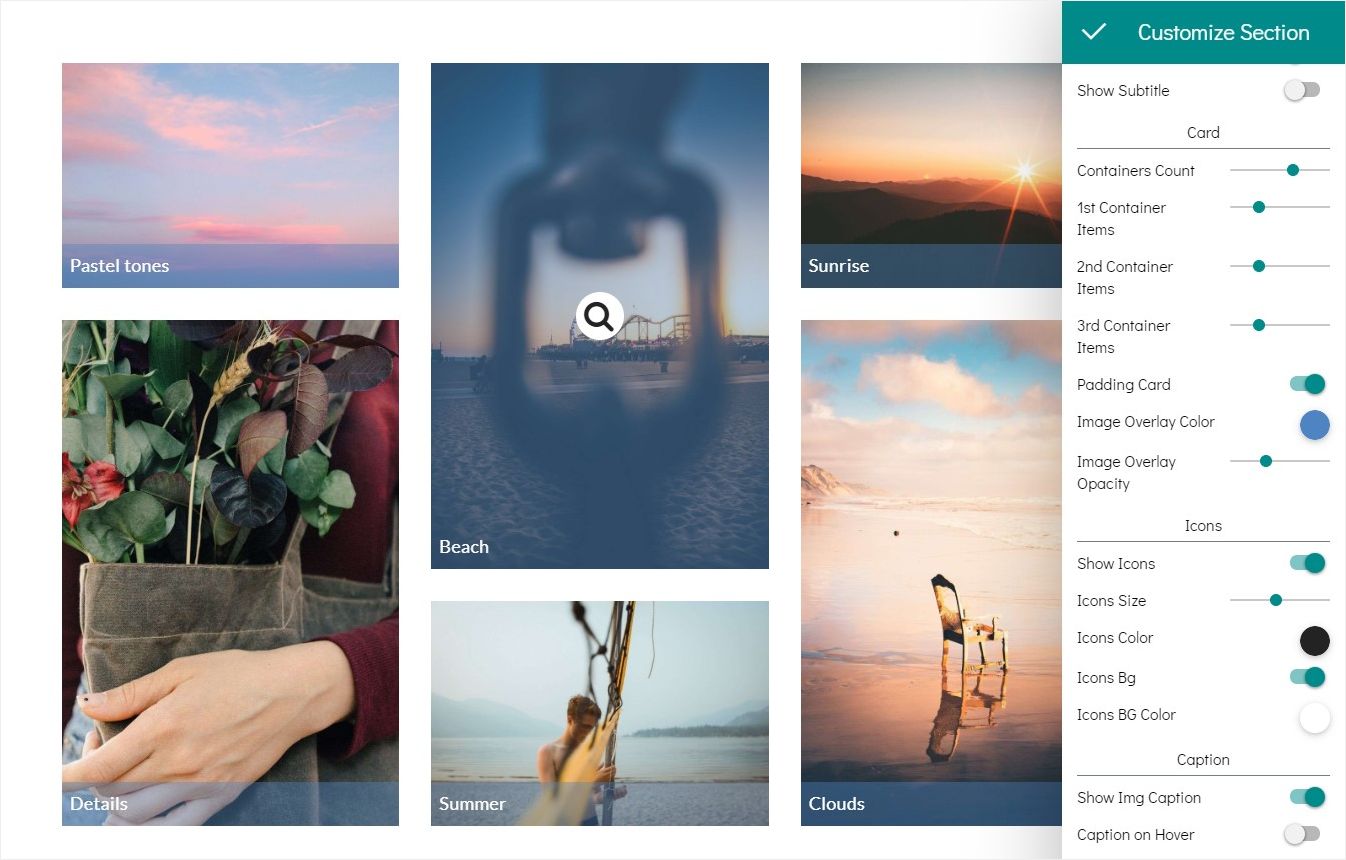
Gallery captions
Find the Caption settings in the Section Parameters panel.
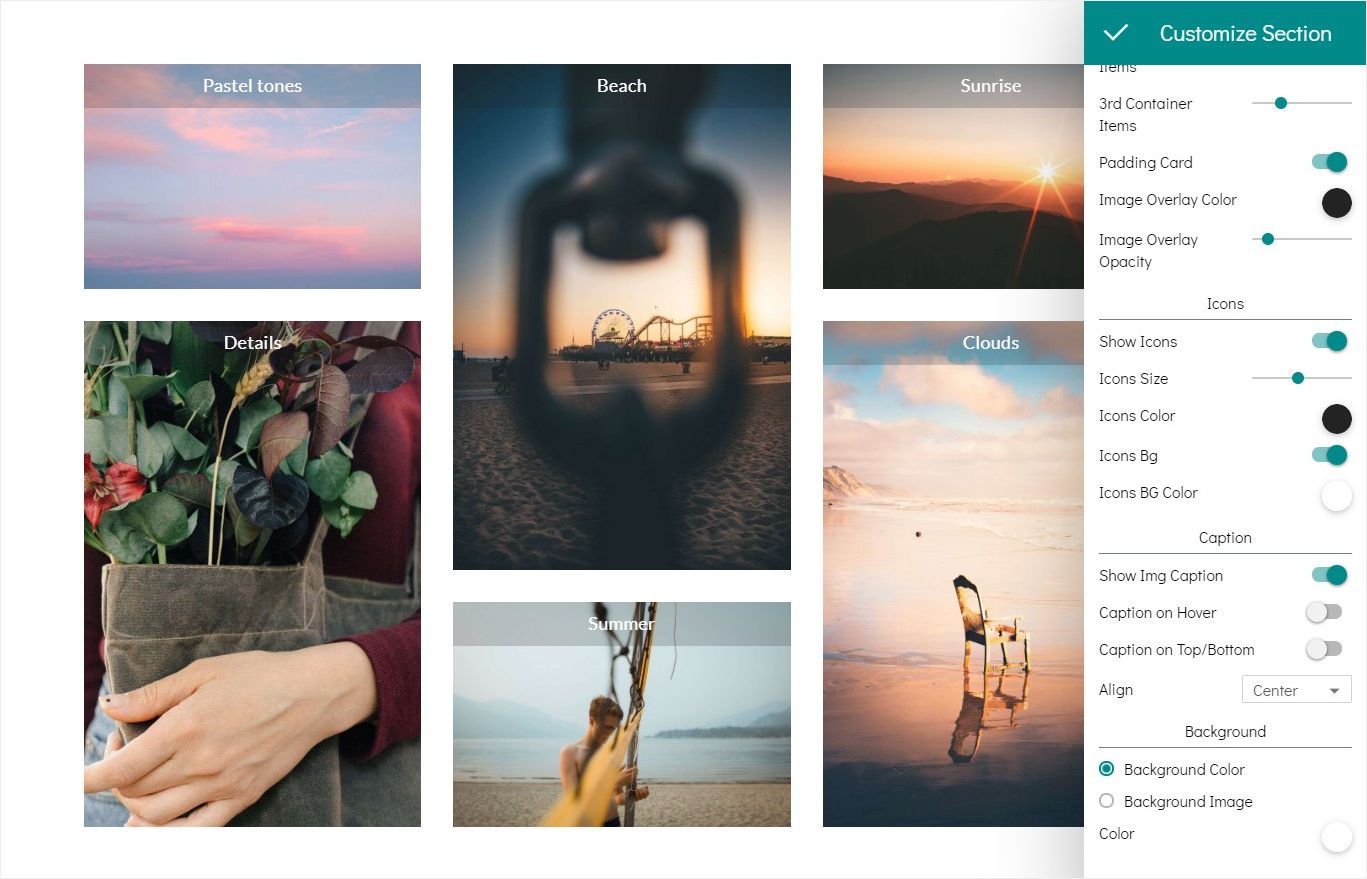
If you enable the Show Image Captions option, you can see captions on image thumbnails. You can enable the Caption on Hover option, so the captions are seen only on hover.
You can change the caption position and alignment.