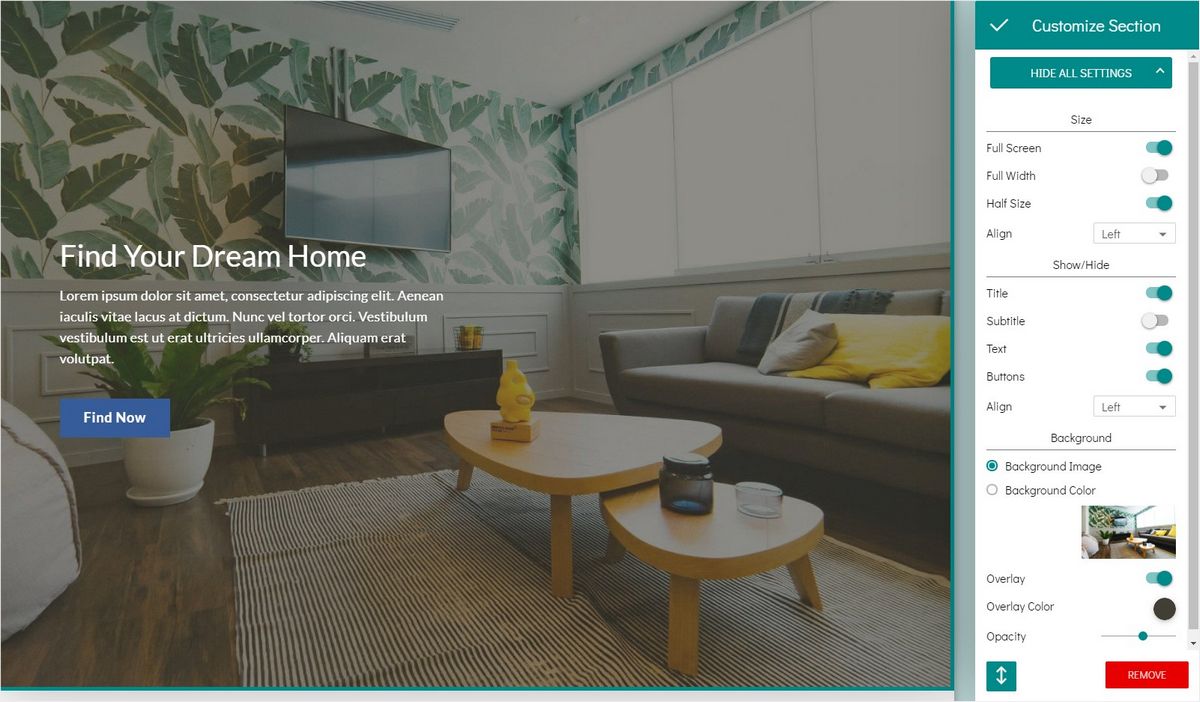You can create your website in 8b using special pieces of content called sections. Each template contains several sections, and you can add additional sections as well.
Sections include various site elements such as titles, test, forms, images, icons, ans so on.
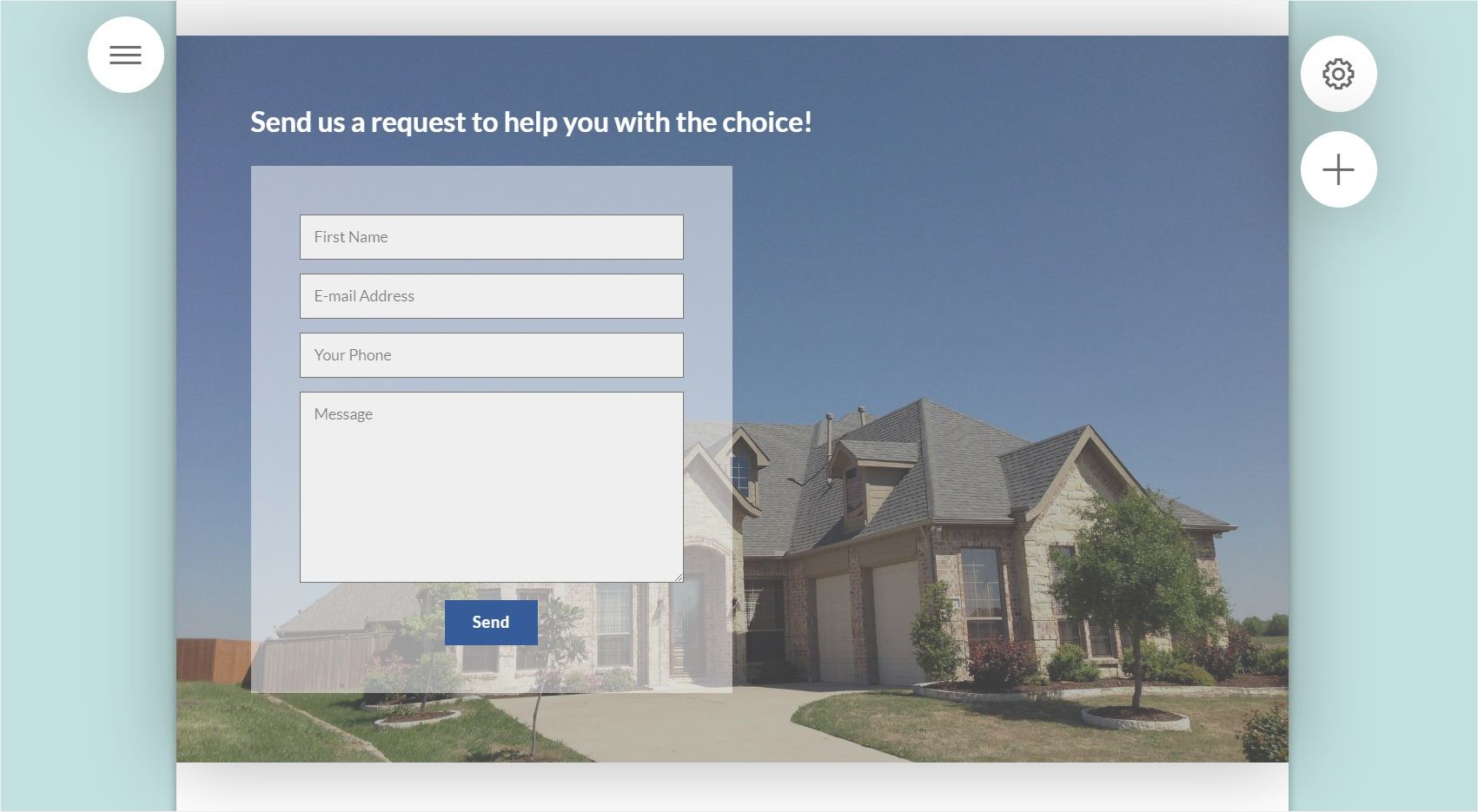
Adding the Sections
Find the Add Section to Page button on the right. Hover over some section if it isn’t shown.
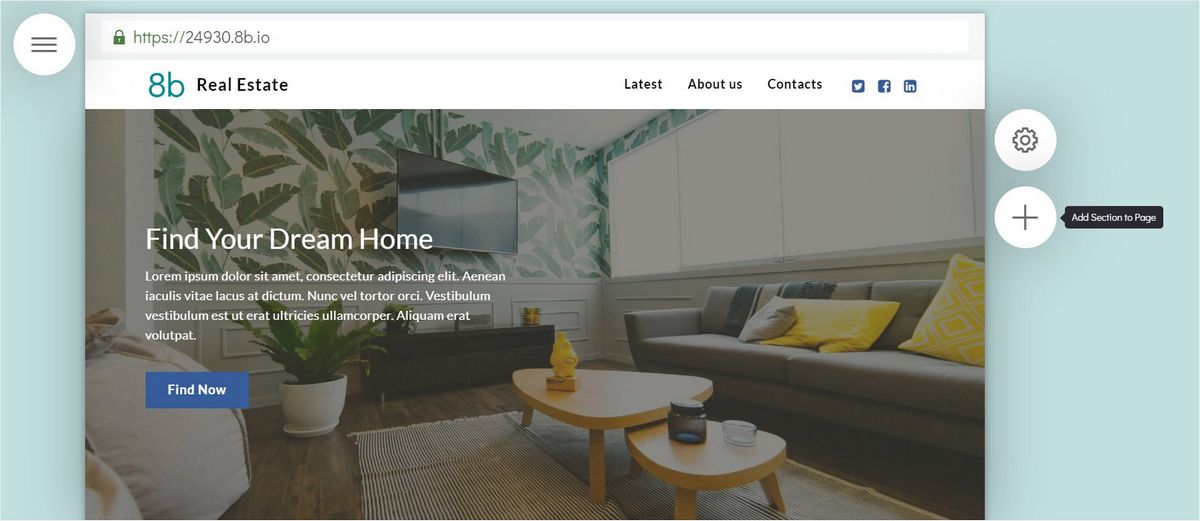
Once you click on this button, the Sections panel appears. You can see various section types on the right. Sections and layouts for them are available in this list.
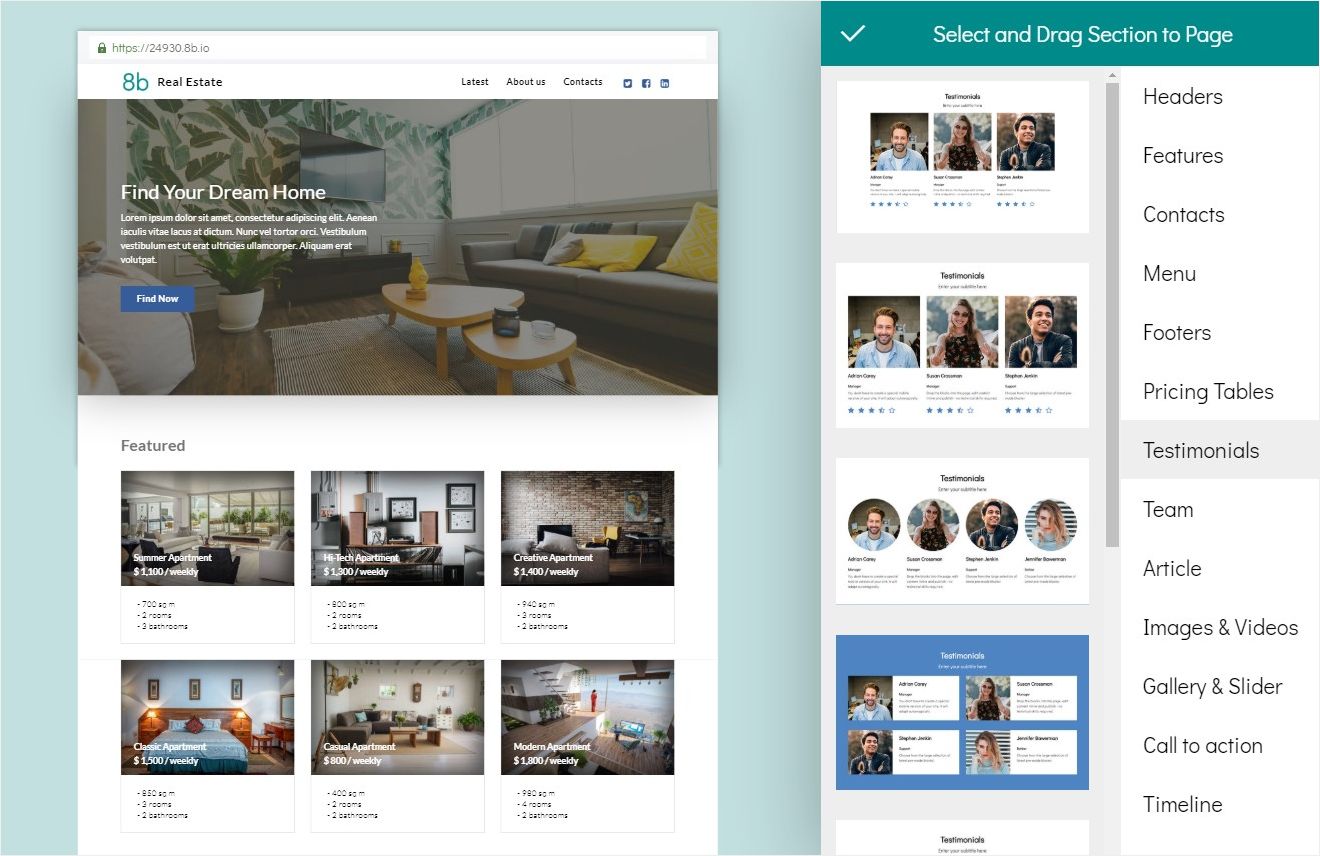
You can view different categories: Menus, Headers, Features, Contacts and so on. Select a category to view available thematic sections.
To add a section, click on it in the list or drag and drop it to your page.
Reordering the Sections
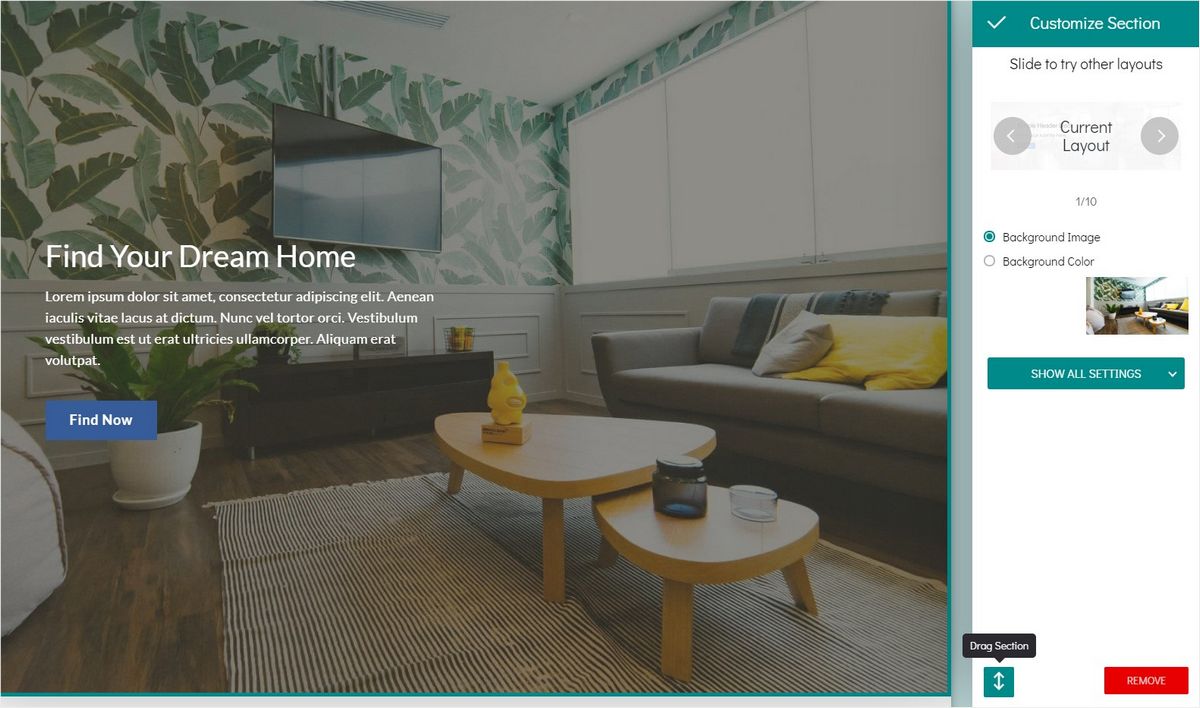
To change the order of the sections added to a page:
- Hover over a section in the editing area.
- Click on the Section Parameters button.
- Find the Drag Section button on the Customize Section panel. Hold this button and drag your section where you want to place it, and then drop it.
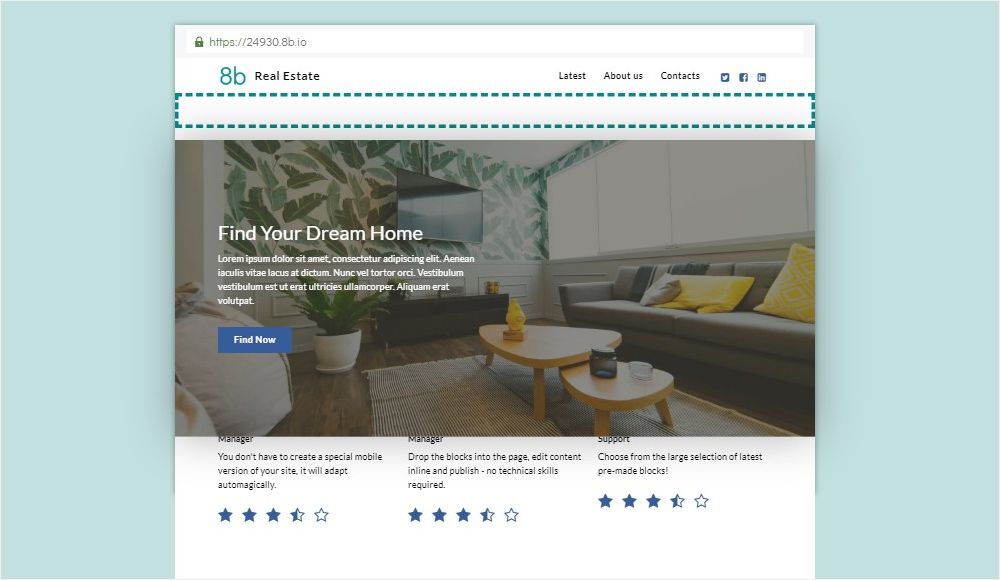
Deleting the Sections
To remove a section:
- Click on the Section Parameters button for this section.
- Click on the Remove button on the Customize Section panel.
- Confirm this action by clicking OK.
Section Layout
A section can have various section layouts available. A section layout is a specific state of section parameters.
You can view pre-made layouts for each section on the Customize Section panel.
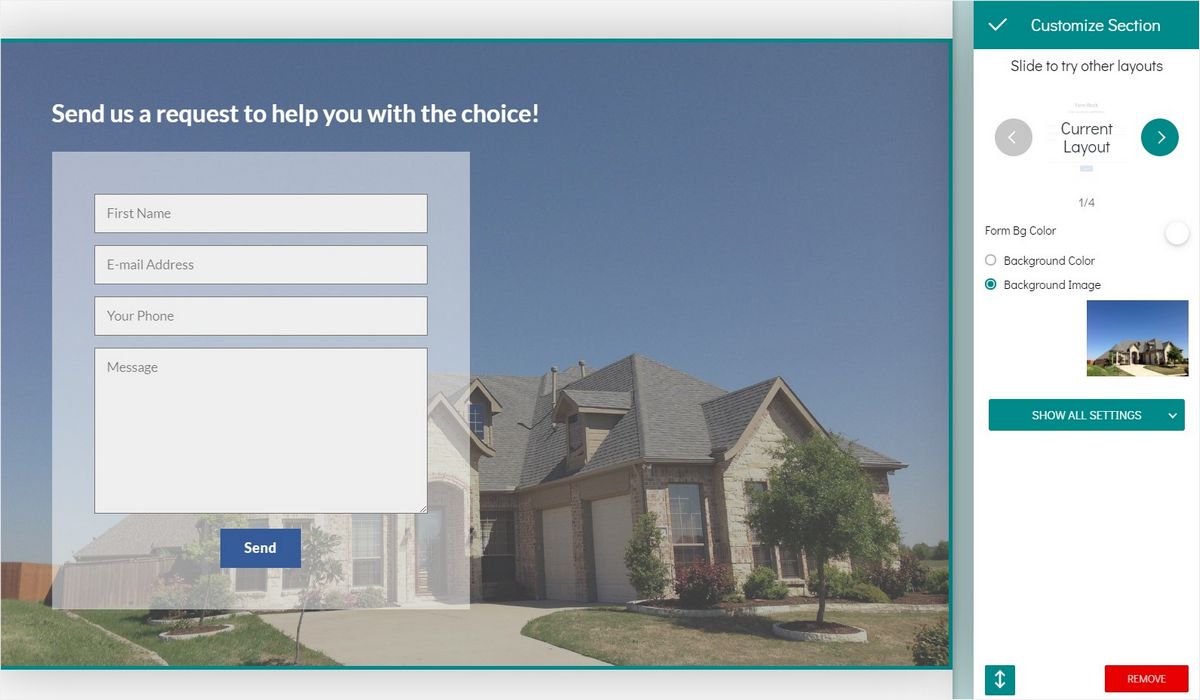
Section Parameters
Click on the Show All Settings button to view more section parameters. Note that if you change them manually, the layout slider is not fully functional.