Text Alignment
You can align the text in a section in two ways.
The first one is to click on the text element you want to align. Then the pop-up will appear and you can click on the Align button.
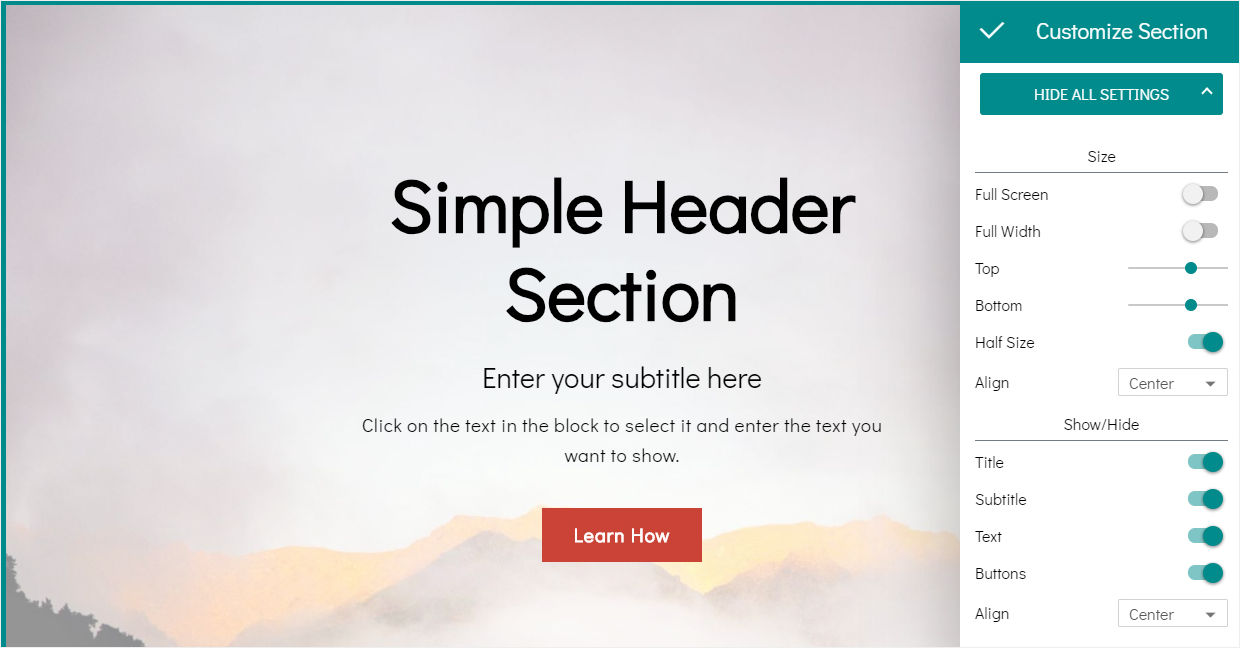
By default, you can align your text to the left, to the right, and to center it.
Buttons are aligned along with the bottom text element of a section (it can be title, subtitle, or text). If you want to hide text elements and show buttons only, please don't forget to enable the text for a section if you want to align your button. You can hide the text after it.
Another way is to align all test elements in a section at the same time. Hover over the section to select it, and open the Section parameters panel for it. Click o the Show All Settings button, and find the Align list.
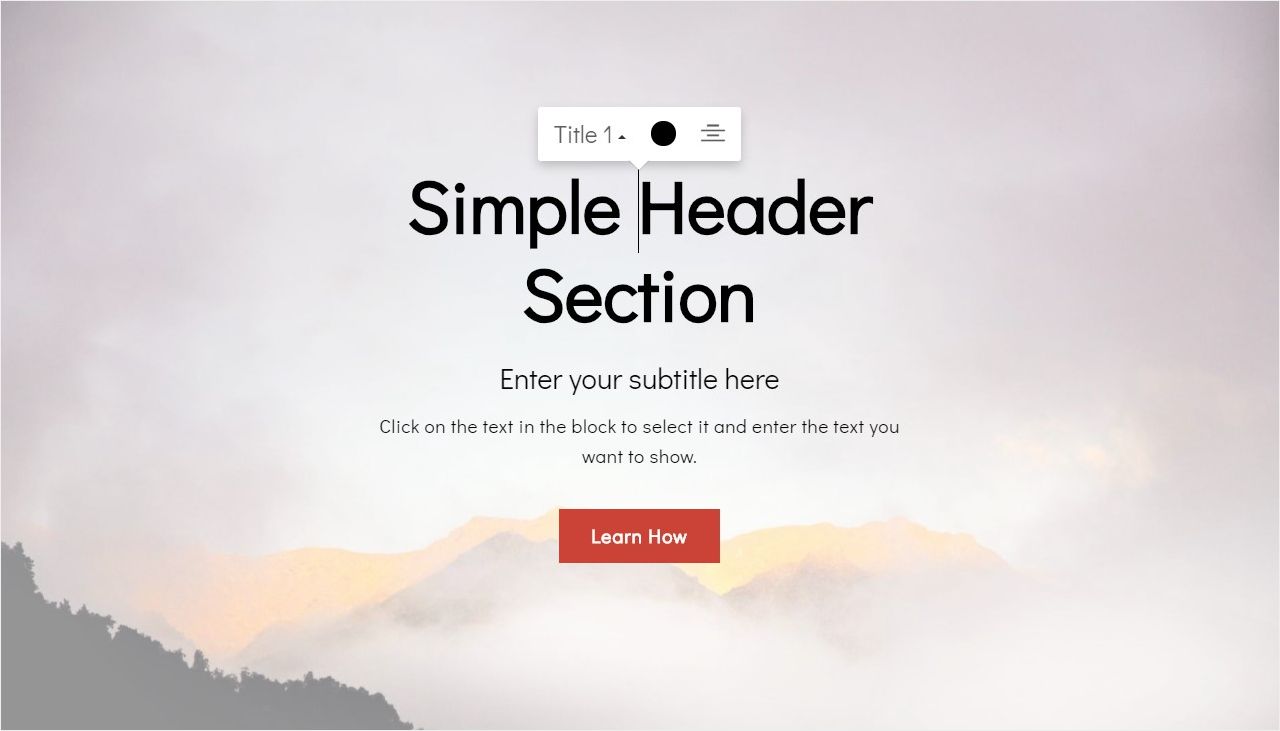
Text Emphasizing
There are two options to emphasize the text in 8b: Bold and Italic.
Select the needed text excerpt and you’ll see the settings pop-up. You can click on Bold and Italic buttons to apply these options.
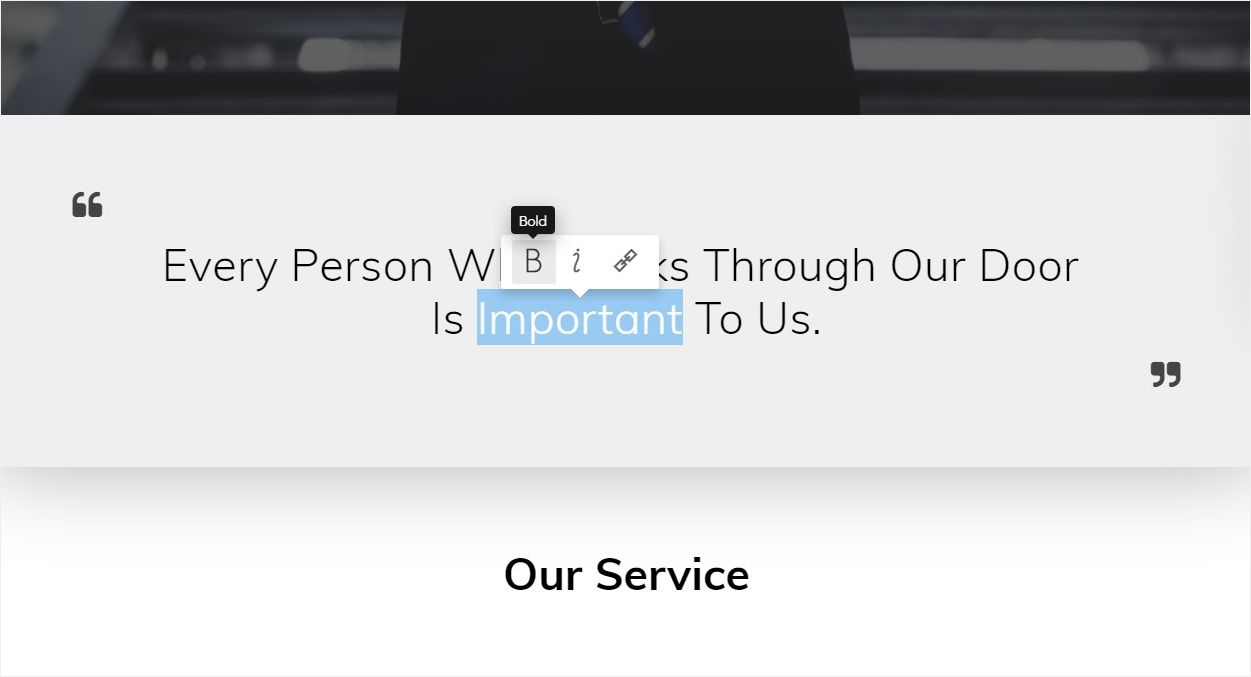
Usually, it’s not recommended to use the Italic option for sans serif fonts.